- ekkeuustalu
- 0 Comments
- 232 Views
Introduction
Whether you’re rebranding, shifting to a new website, or preventing dead links, domain redirects are your go-to solution. In this tutorial, we’ll explore the concept of domain redirection, its benefits, and how to effectively configure redirects using the IONOS dashboard. Plus, we’ll delve into some crucial considerations, including the HTTPS limitations with IONOS redirects and other potential downsides.
What Are Domain Redirects and What Are They Used For?
Domain redirects, often known as URL forwarding, are techniques to make a web page available under more than one URL address. When a browser attempts to access a page with a redirected domain, it’s automatically sent to a different address. This process is seamless to the user and happens in a matter of milliseconds.
Some common uses for domain redirects include
- Rebranding or changing domain names: Redirect old URLs to a new domain to maintain SEO rankings.
- Simplifying complicated URLs: Create easy-to-remember access points to sections of your website.
- Tracking marketing efforts: Redirect to the same destination through different URLs to track the effectiveness of marketing campaigns.
- Preventing broken links: Ensure users never land on a dead page.
Benefits of Domain Redirects
- SEO Preservation: When done correctly, redirects can transfer the search engine ranking power from the old domain to the new one.
- User Experience: Redirects ensure your site visitors always end up where they’re supposed to, leading to a positive user experience.
- Simplified Maintenance: Managing content across several domains becomes easier, as everything points back to a single destination.
Configuring Domain Redirects in the IONOS Dashboard
Here’s a step-by-step guide to setting up your IONOS domain redirect. We have added images to make the process more visual. We have also listed some downsides and potential issues you might run into. Please read through them so that you understand the risks. In our example, we will be forwarding the domain “my-old-website.info” to “mysite.com”.
Step 1: Login to Your Account
Visit the IONOS website and sign in to your account dashboard.
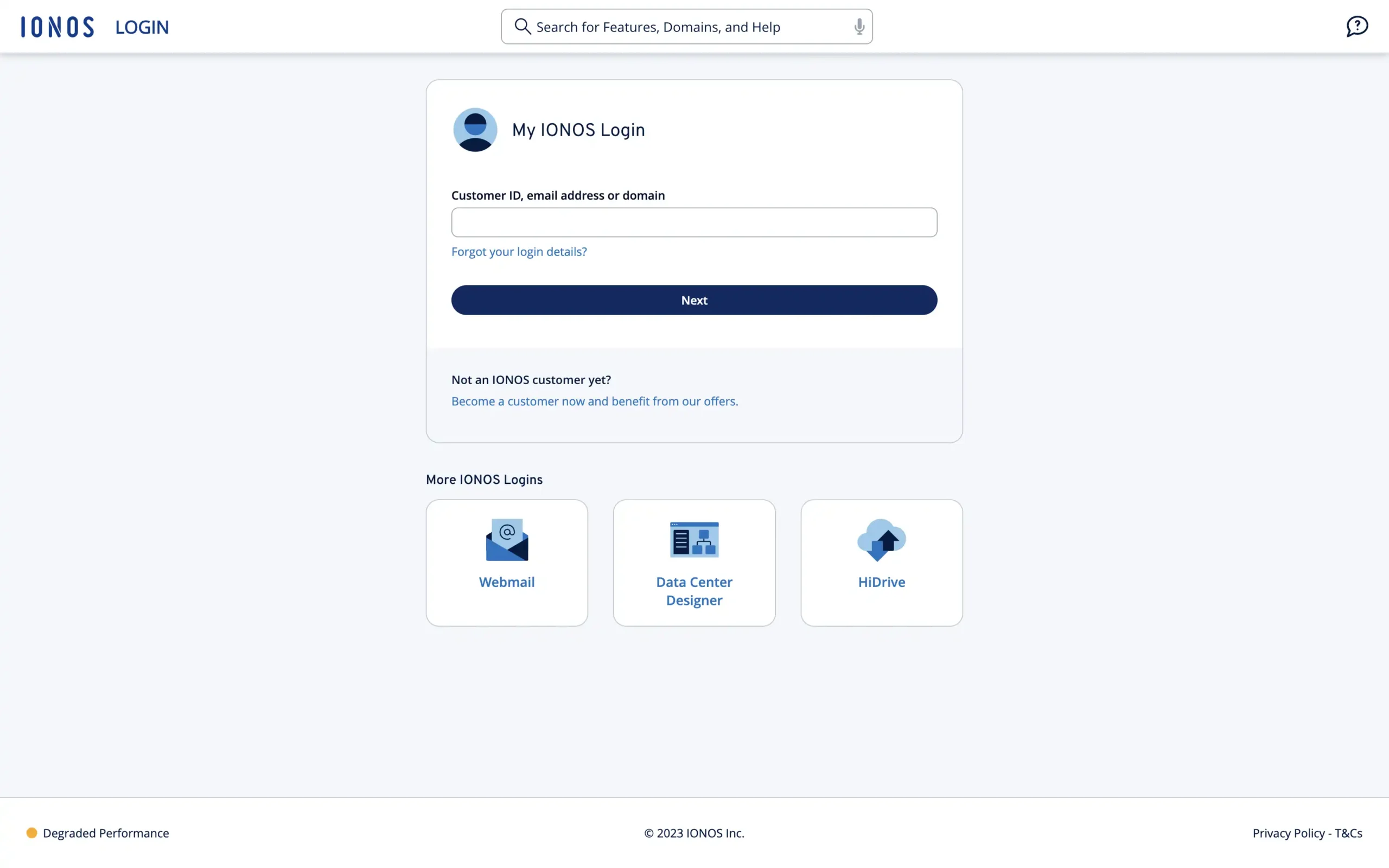
Step 2: Manage Domains
After you have logged in, you’ll see the dashboard. In the menu at the top of the page, locate the section titled “Domains & SSL.” Click on it to view your registered domains.
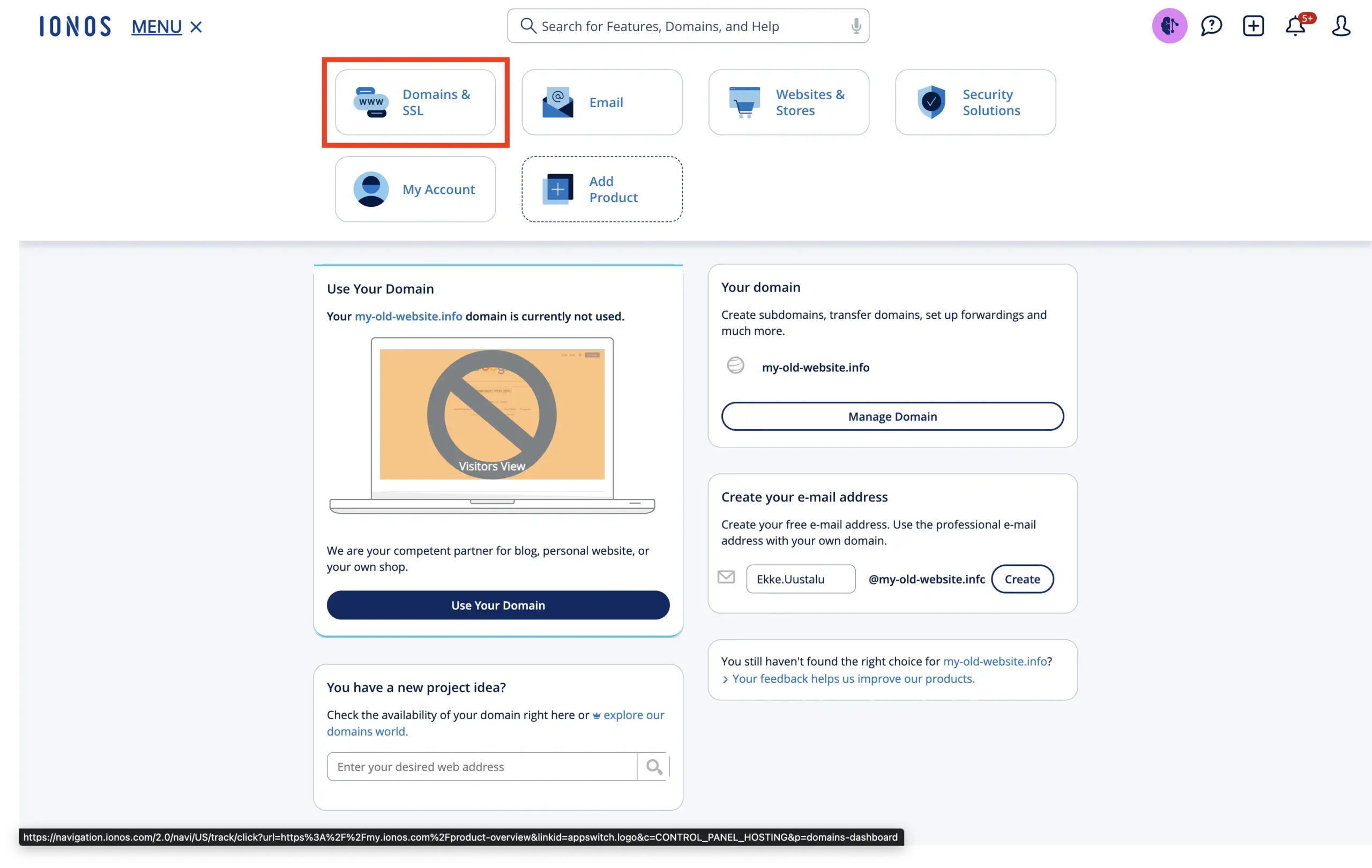
Step 3: Select Domain
Choose the domain you want to redirect from your list of active domains. Just click on the name that looks like a link.
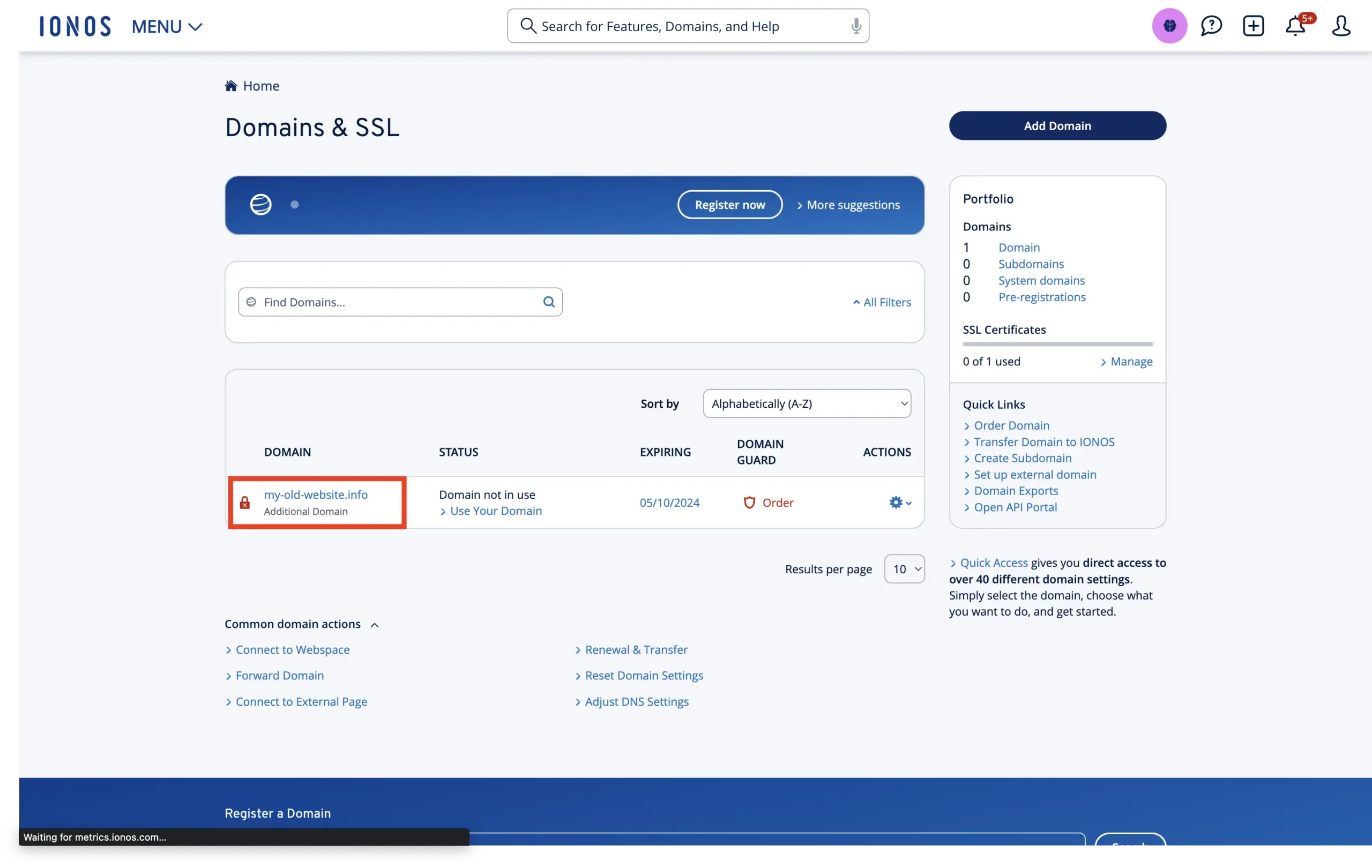
Step 4: Adjust Domain Settings
At the top of the screen, click on the button “Adjust Destination”.
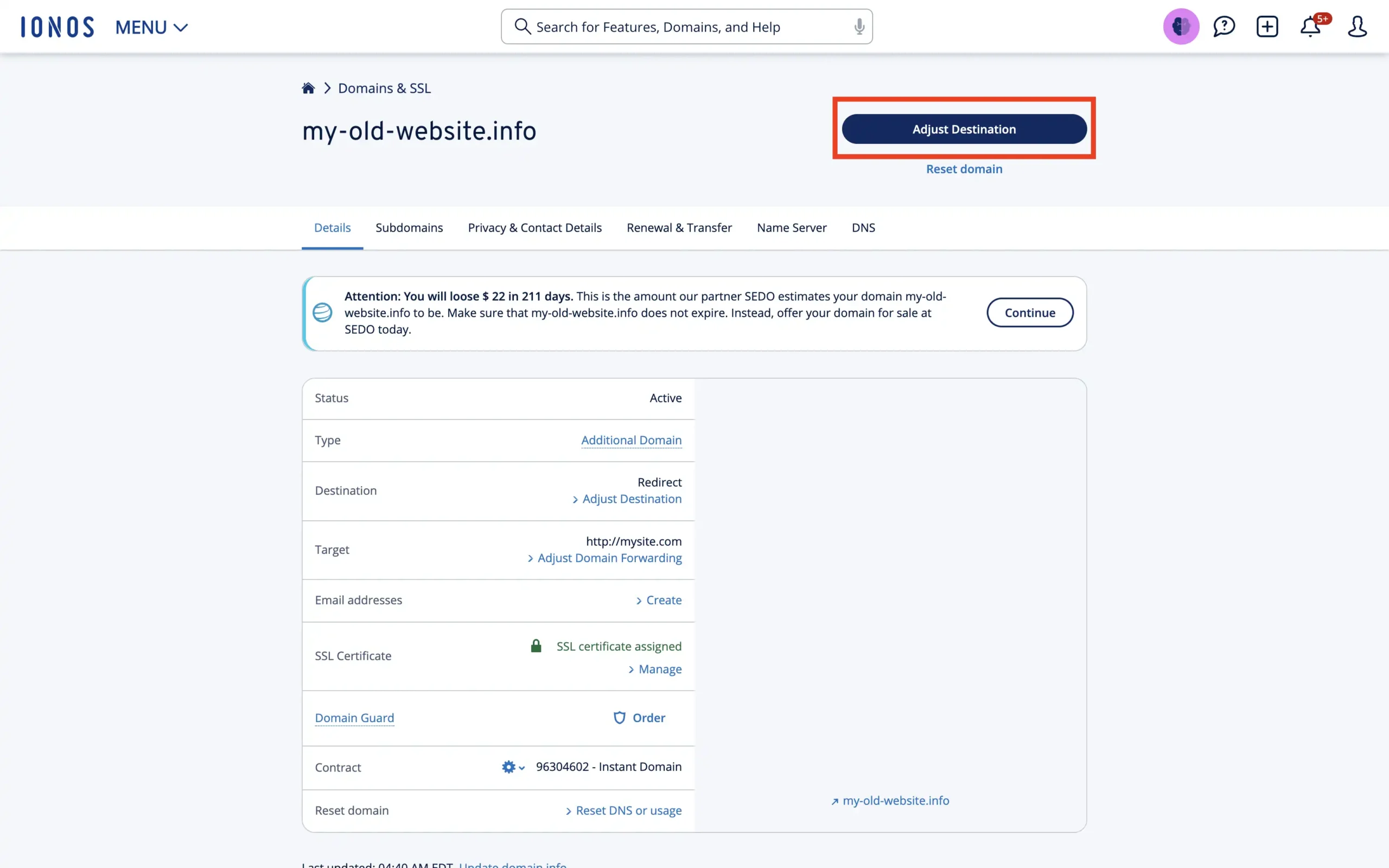
After that, from the list of options, select “Forward Domain”.
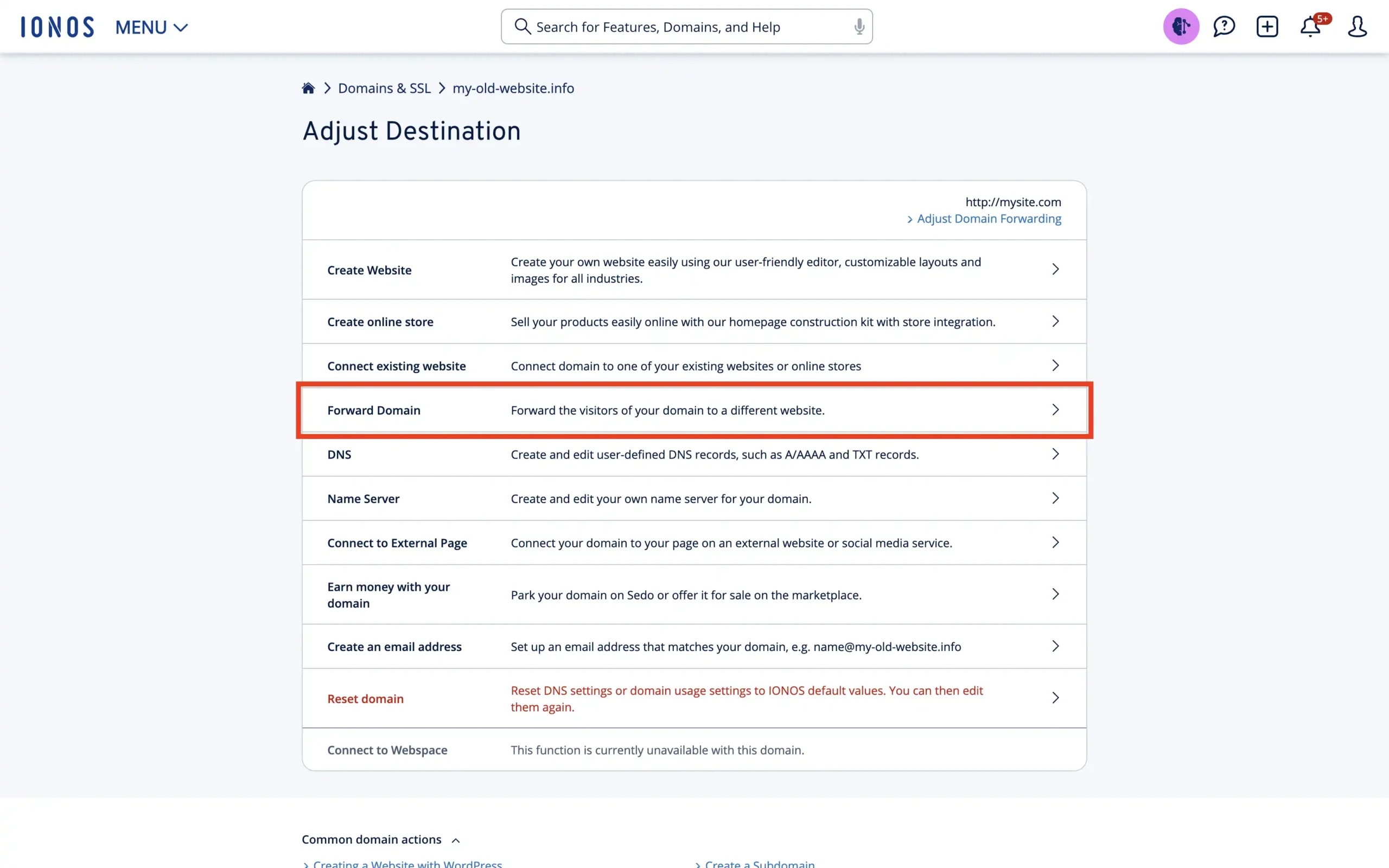
Step 5: Set up your Redirect
First, input the destination where you want to redirect your domain. Next, look for the “Redirect type” setting. Here, you can choose between an HTTP redirect or a Frame redirect. You probably want to use the HTTP if you are planning to keep the redirects like that for a longer period. Frame redirects are not great for SEO.
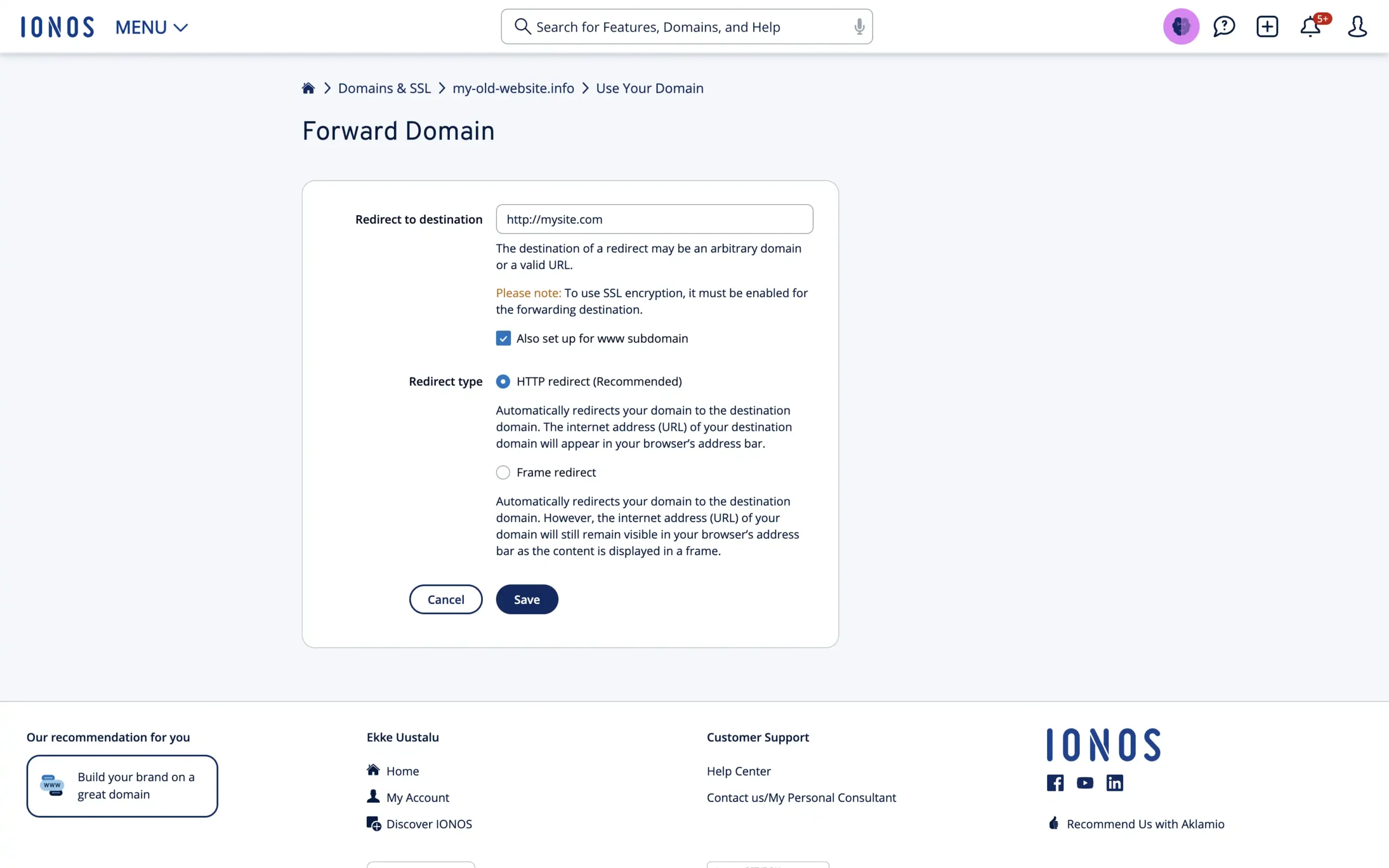
Just to make sure you know which one you need, here’s our blog post on redirect types.
Step 6: Save Settings
After ensuring all information is accurate, save your settings. It might take a while for the redirect to propagate across the internet. It might take anywhere from 5 minutes to 24 hours.
Step 7: Test your Redirect
All that is left to do is to test whether the redirect works as expected or not. In our case, we configured an SSL certificate for the redirect as well, but we recommend you check whether it costs extra for you.
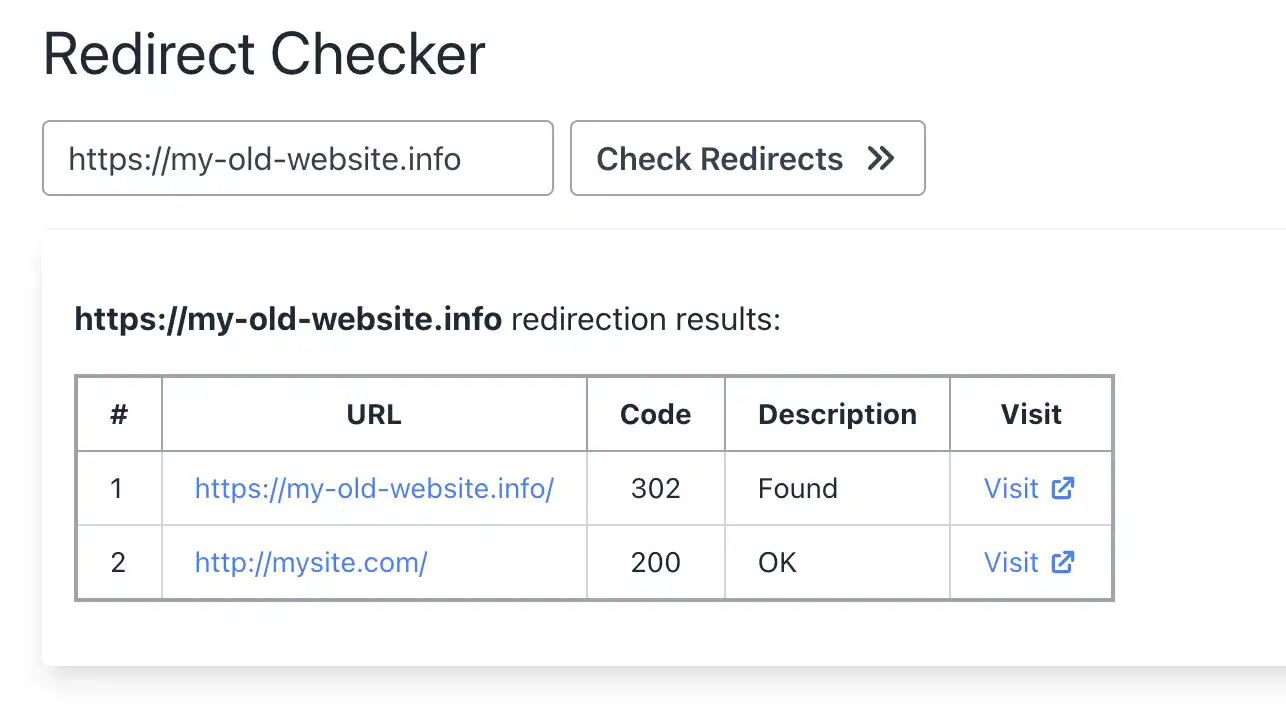
Important Security Considerations
It’s vital to note that IONOS domain redirection doesn’t support HTTPS out of the box since it doesn’t automatically install a certificate for the domain being redirected. This limitation means that visitors trying to access your site via HTTPS could encounter security warnings or browser messages indicating the connection is not secure. For most visitors, this means they won’t continue to your site.
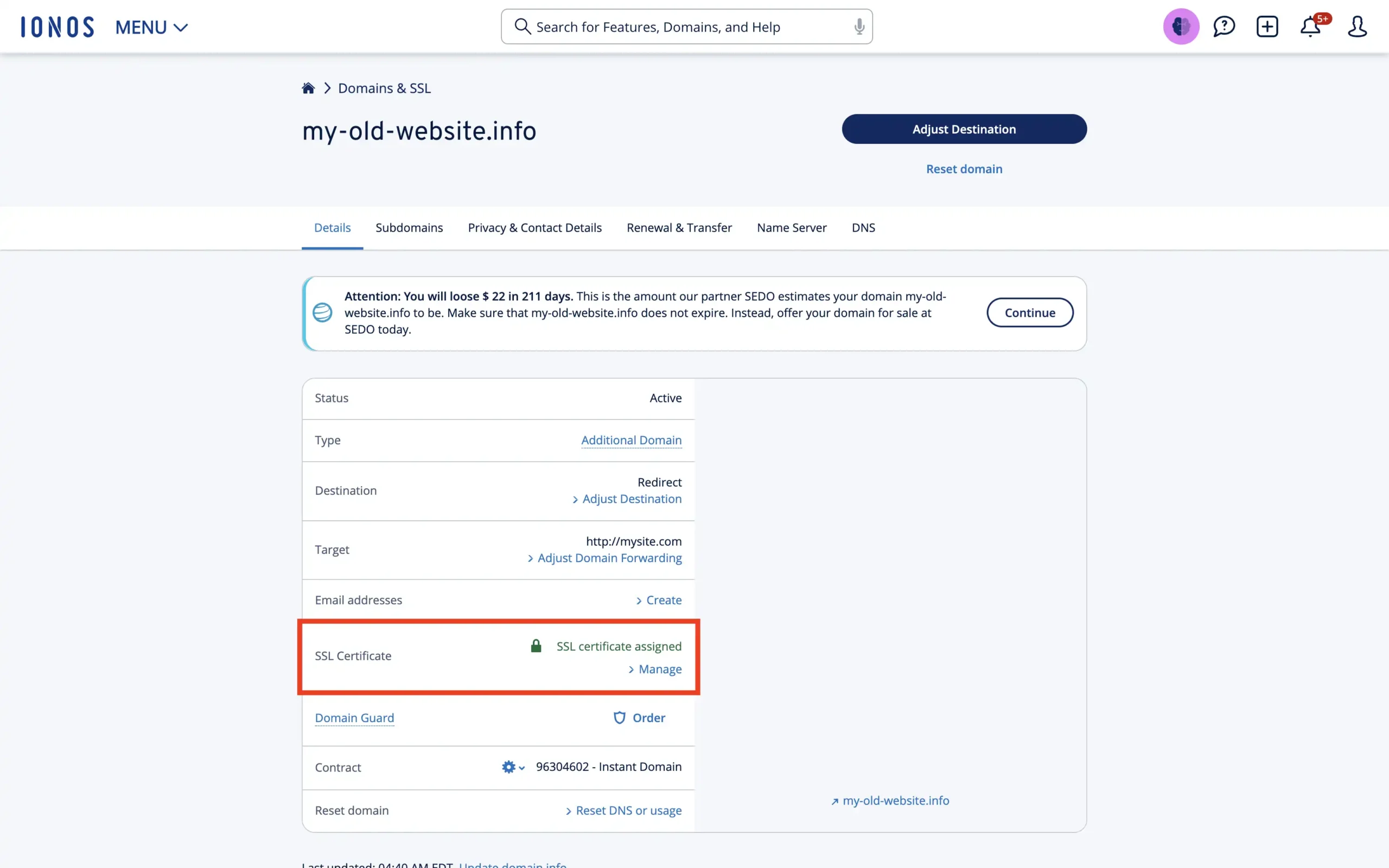
There is a way to add certificates to your domain manually, but it isn’t clear whether these are paid or not. It doesn’t show the price while configuring it but the main IONOS site does show the certificate to cost around 10 USD per year.
Other Downsides of Using the IONOS Domain Redirection
While domain redirects are immensely beneficial, there are potential downsides within the IONOS environment:
- SEO Impact: IONOS will configure the redirects as 302 (Found/Temporary) which will not carry over the SEO juice unlike 301, which does carry over the SEO juice.
- Lack of automatic SSL: As mentioned, the absence of automatic HTTPS support for redirects can be a significant drawback, given the emphasis on web security today.
- Propagation Delay: Changes to redirect settings can take up to 48 hours to reflect globally due to DNS propagation.
- Limited Configuration Options: Advanced redirect rules, such as those based on the visitor’s location or device, are not supported.
Domain-Forward.com: Free and Automatic HTTPS Support
We understand your frustration about being unable to forward your domain over HTTPS with IONOS; that’s why we have built a powerful solution called Domain-Forward.com to help you resolve any domain redirect issues you might have with IONOS.
Using our all-in-one solution, anyone can forward a domain over HTTPS without any hassle. And guess what? It only takes a couple of clicks to set everything up.
What makes Domain-Forward.com absolutely special is that it grants users access to built-in HTTPS support and analytics, making it insanely easy for anyone to forward their domain without stress.
Forwarding your domain using Domain-Forward.com is easy. All you need to do is create an account, set up your sources and the destination address, and configure some things at your DNS provider.
If you are ready to overcome all the challenges you encounter when forwarding your domain with IONOS, you’re welcome to read our detailed step-by-step guide, which shows you how to use Domain-Forward.com to redirect your domain seamlessly.
Step 1: Register an account
The first thing you want to do is sign up for an account, which only takes a few minutes to complete.
Step 2: Add your domain to Domain-Forward.com
Once you have registered an account, it’s time to add the domain you’d like to redirect. All you need to do is click on the option for “Add Redirect.”
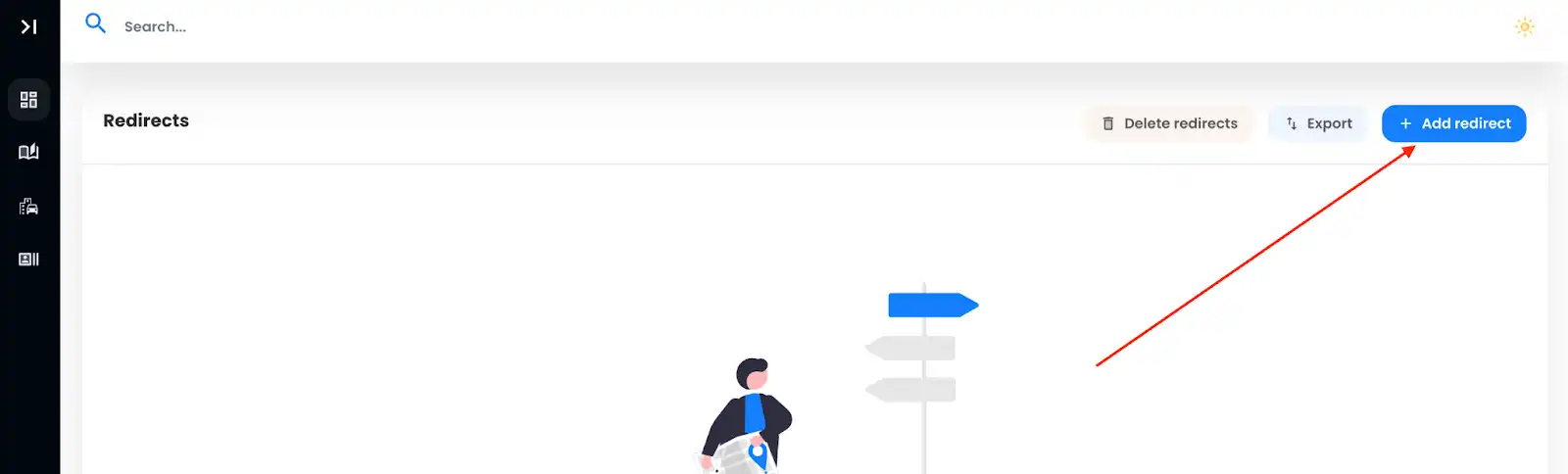
Since we already have a domain with IONOS called ‘my-old-website.info,’ we need to integrate it into the Source URL field. To make things hassle-free for your website visitors, we recommend adding both ‘www’ and the non-www version.
And that’s not all. We must also set the Destination URL, where all the magic happens – your forward-to spot.
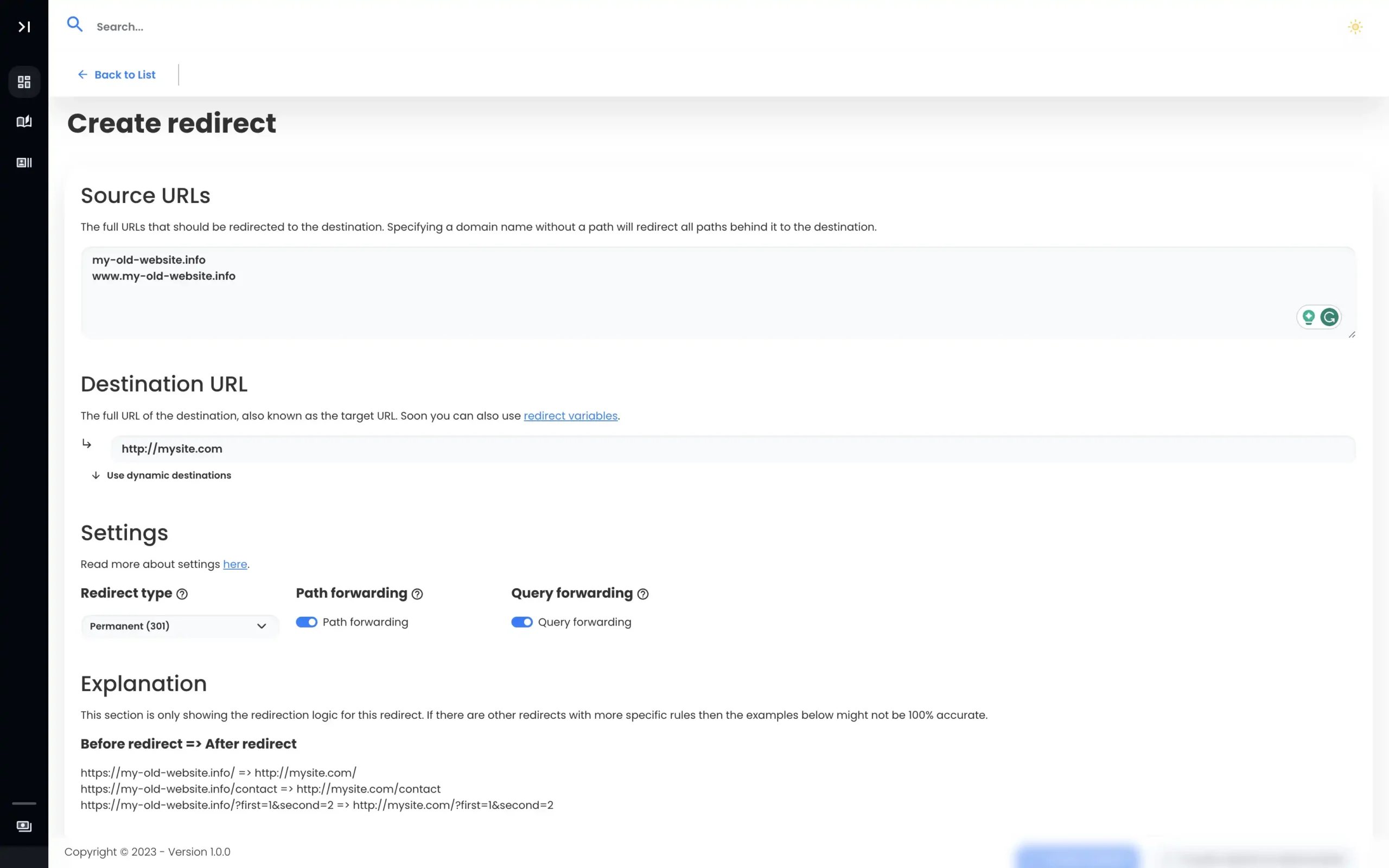
With our Source URLs and Destination URL now set, all we need to do is create our redirect.
Note: After completing the domain redirect, you’ll notice the DNS status as checking. We need to fix that.
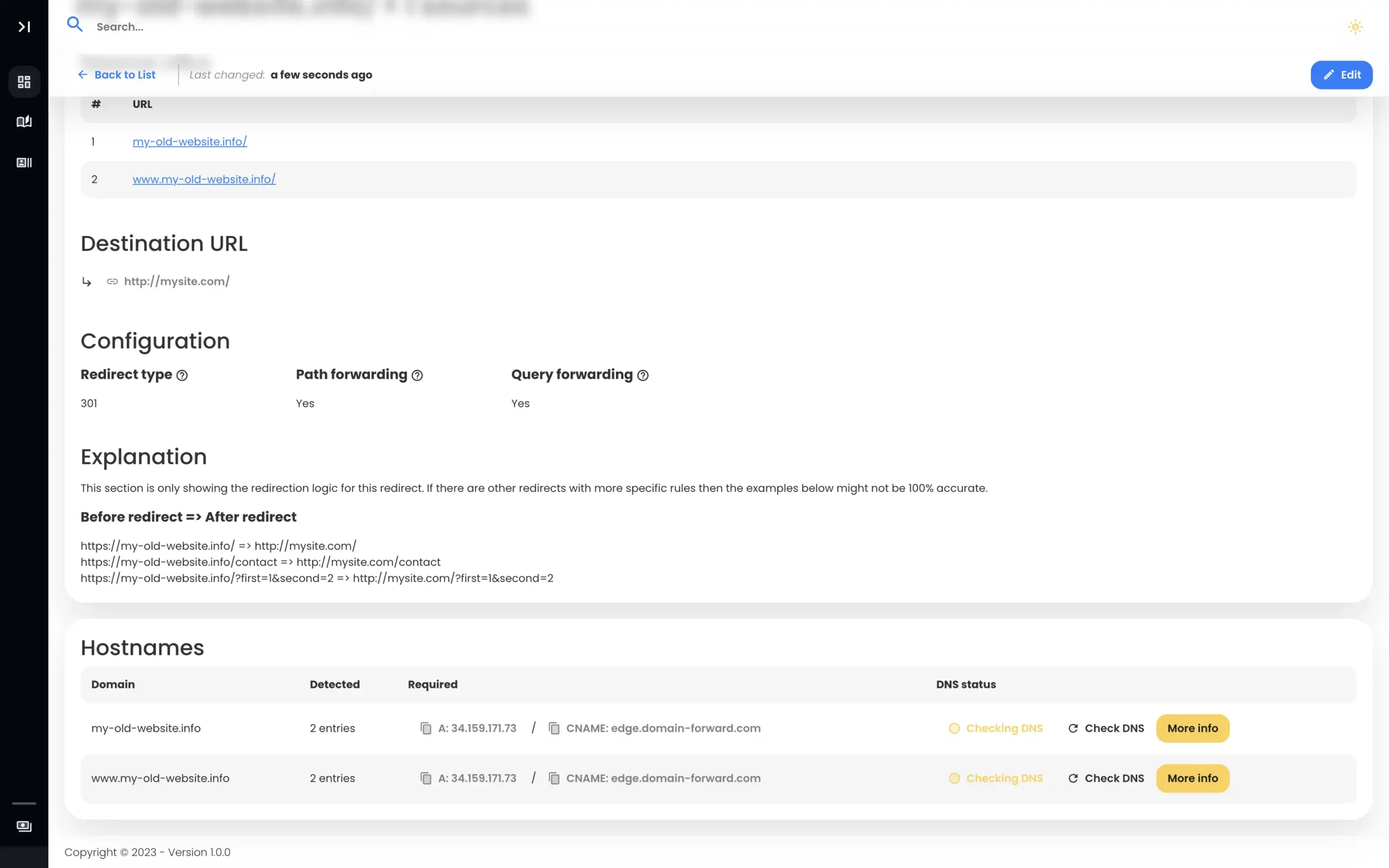
Step 3: Navigate to IONOS
To complete redirecting using Domain-Forward.com, we need to head over to IONOS to tweak DNS changes.
To do that, log into the IONOS platform, find your domain, and select the option for DNS.
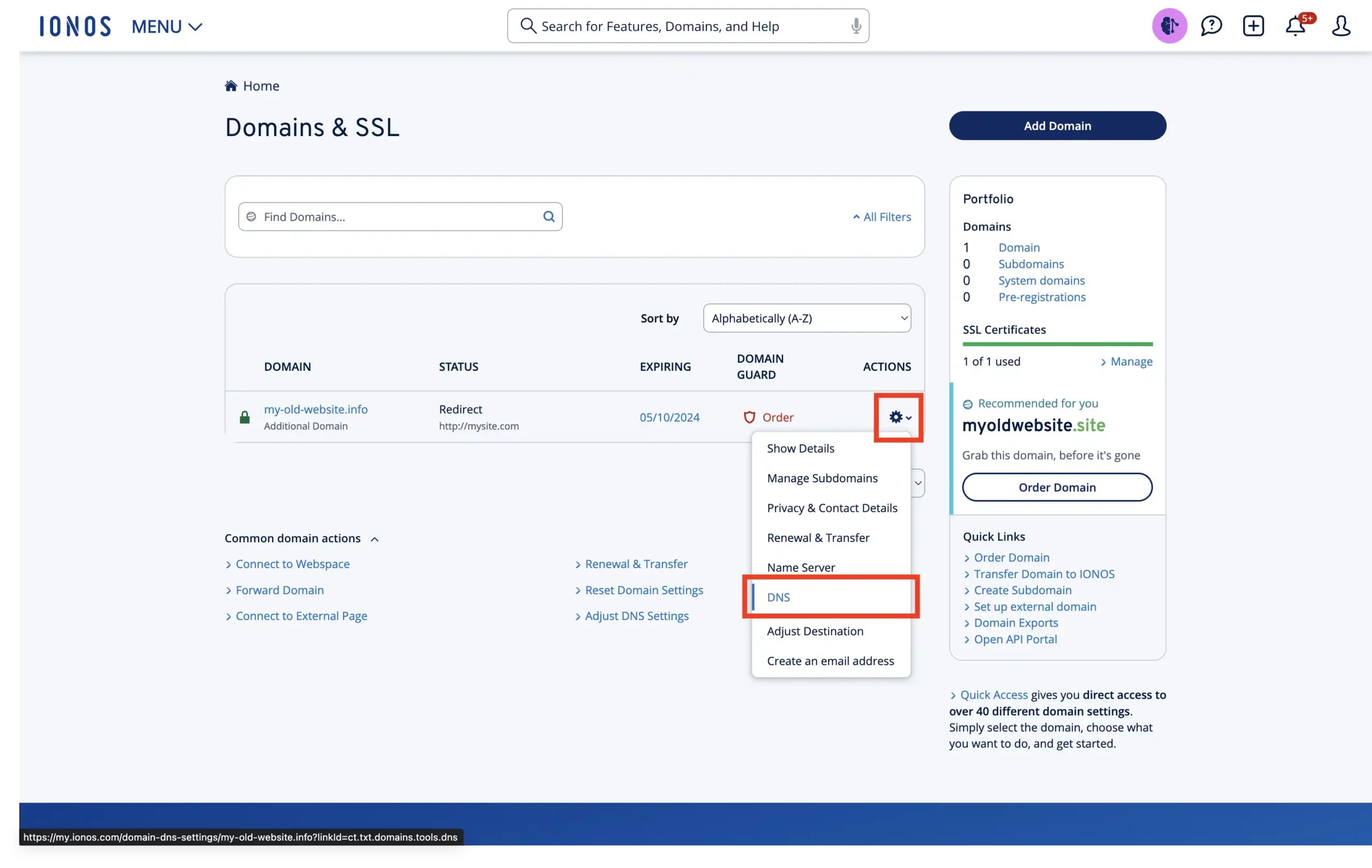
If you followed the steps exactly as we showed you, you should have a page that looks something like this:
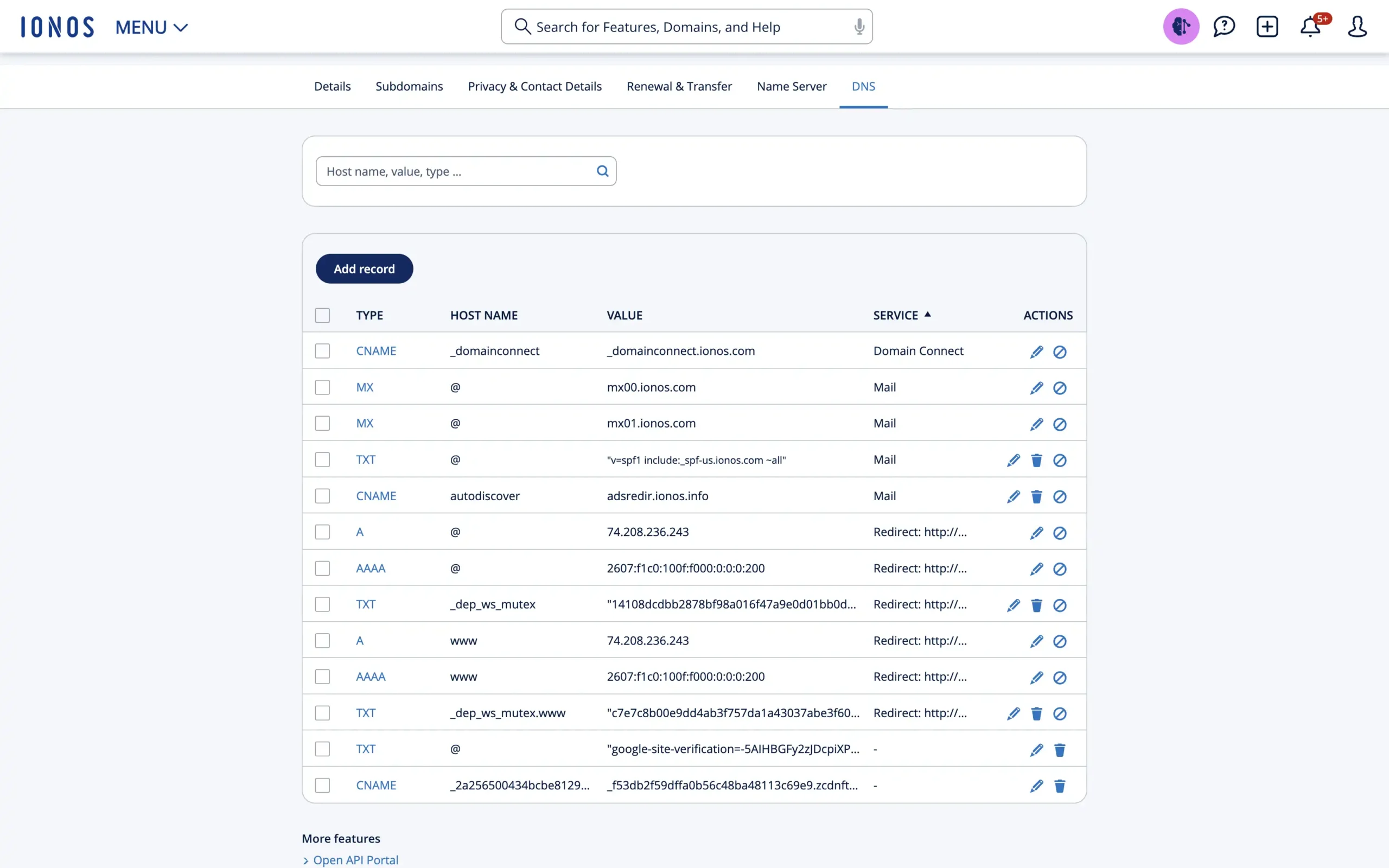
Step 4: Change the DNS
Now, let’s tweak our DNS settings. First, you want to click the edit button next to the A-type record. Here, you want to change the Value to 34.159.171.73. With that done, click Save. You can change the TTL value to 5 minutes if you want the DNS changes to propagate slightly faster in the future.
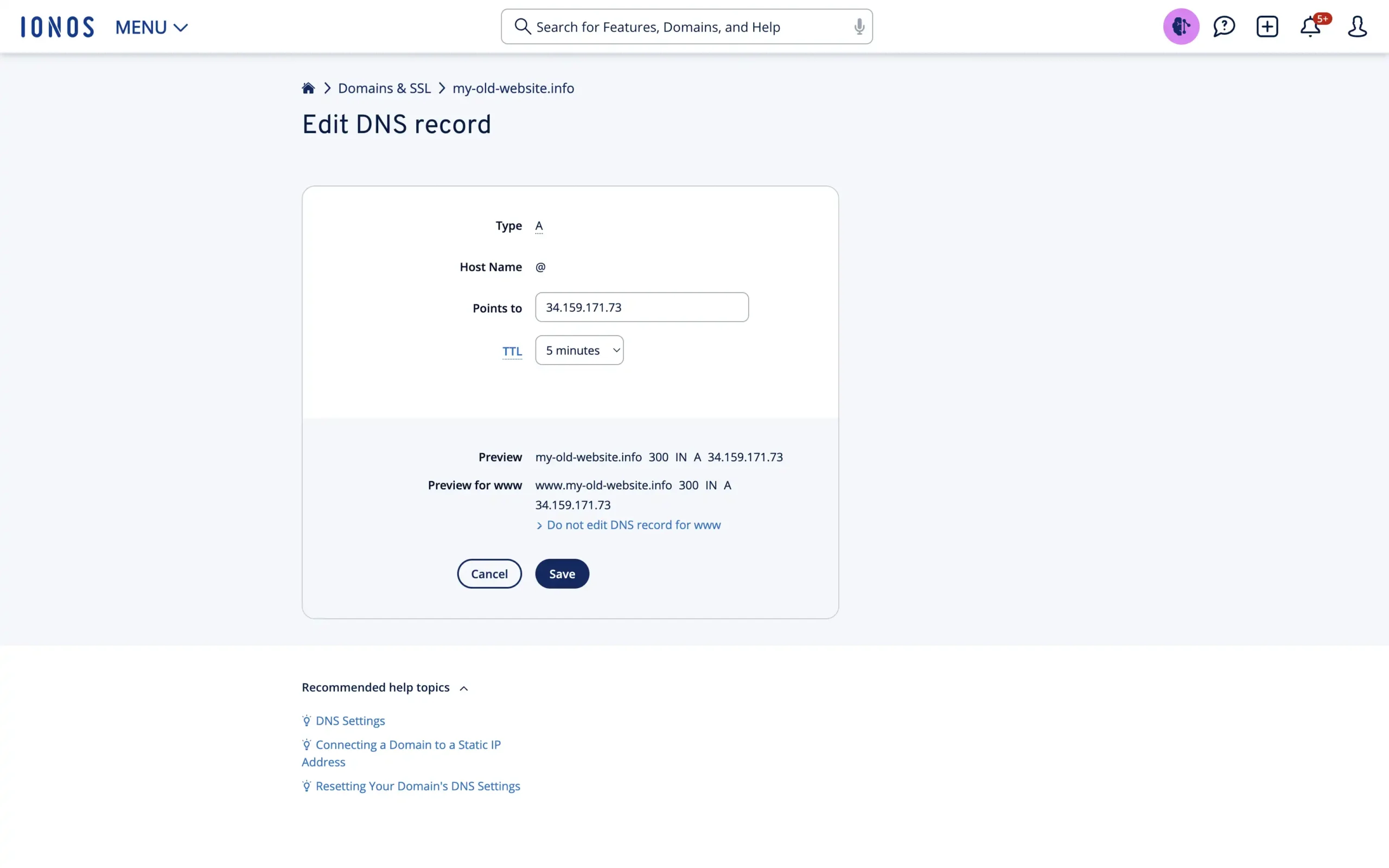
When you get a warning about the original redirect being disabled, just click Save again. The good thing with IONOS is that it also automatically adjusts the www domain records. That’s exactly what we would have done anyway so we don’t need to change anything there.
Now, that’s all we need to do here. Just so you know you did the right thing, it should look something like this:
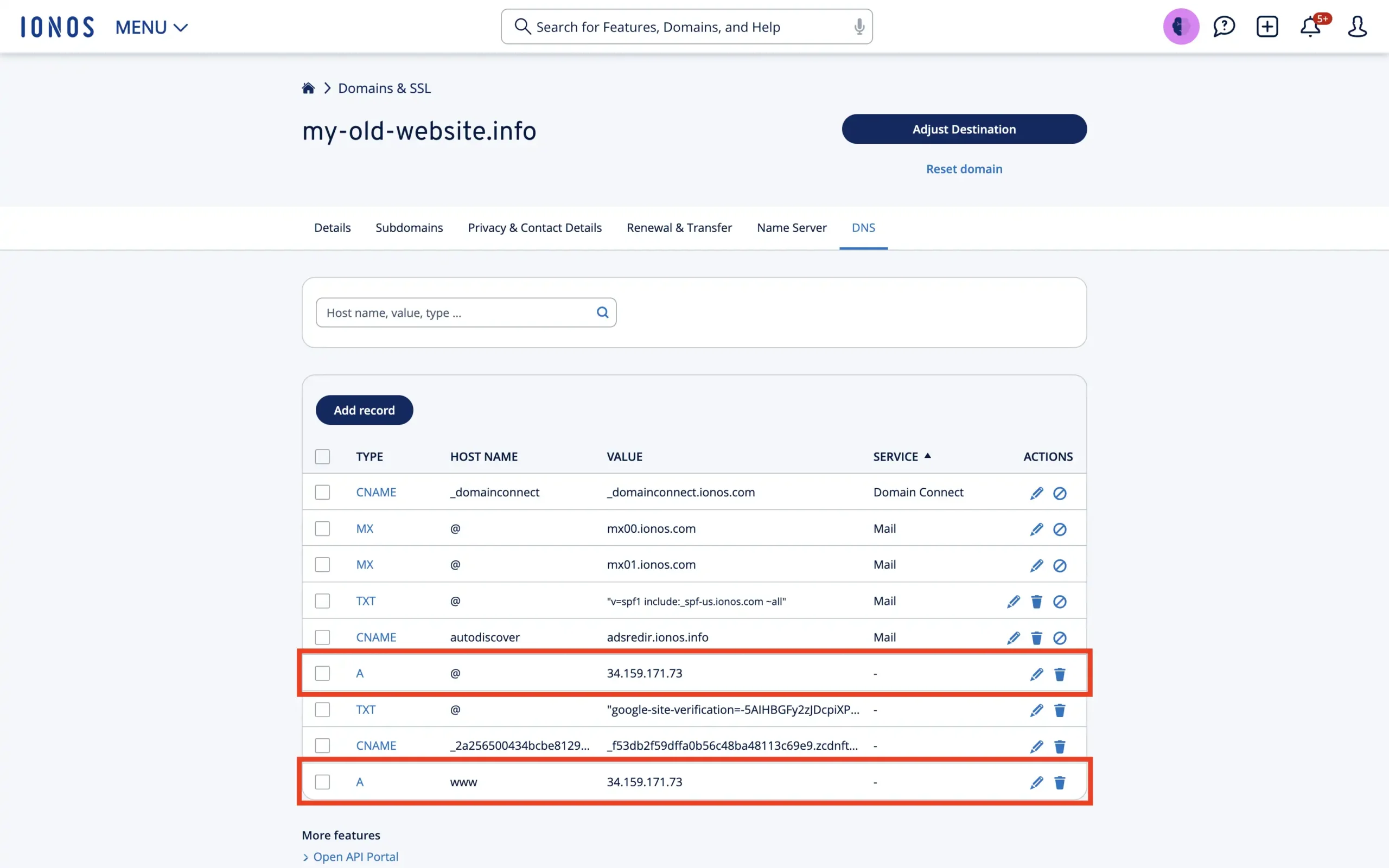
Step 5: Verify DNS changes at Domain-Forward.com
Once your changes have been effected on IONOS, head over to Domain-Forward.com to see if the DNS changes reflect.
Here is what ours looks like, showing that our DNS change at IONOS was successful.
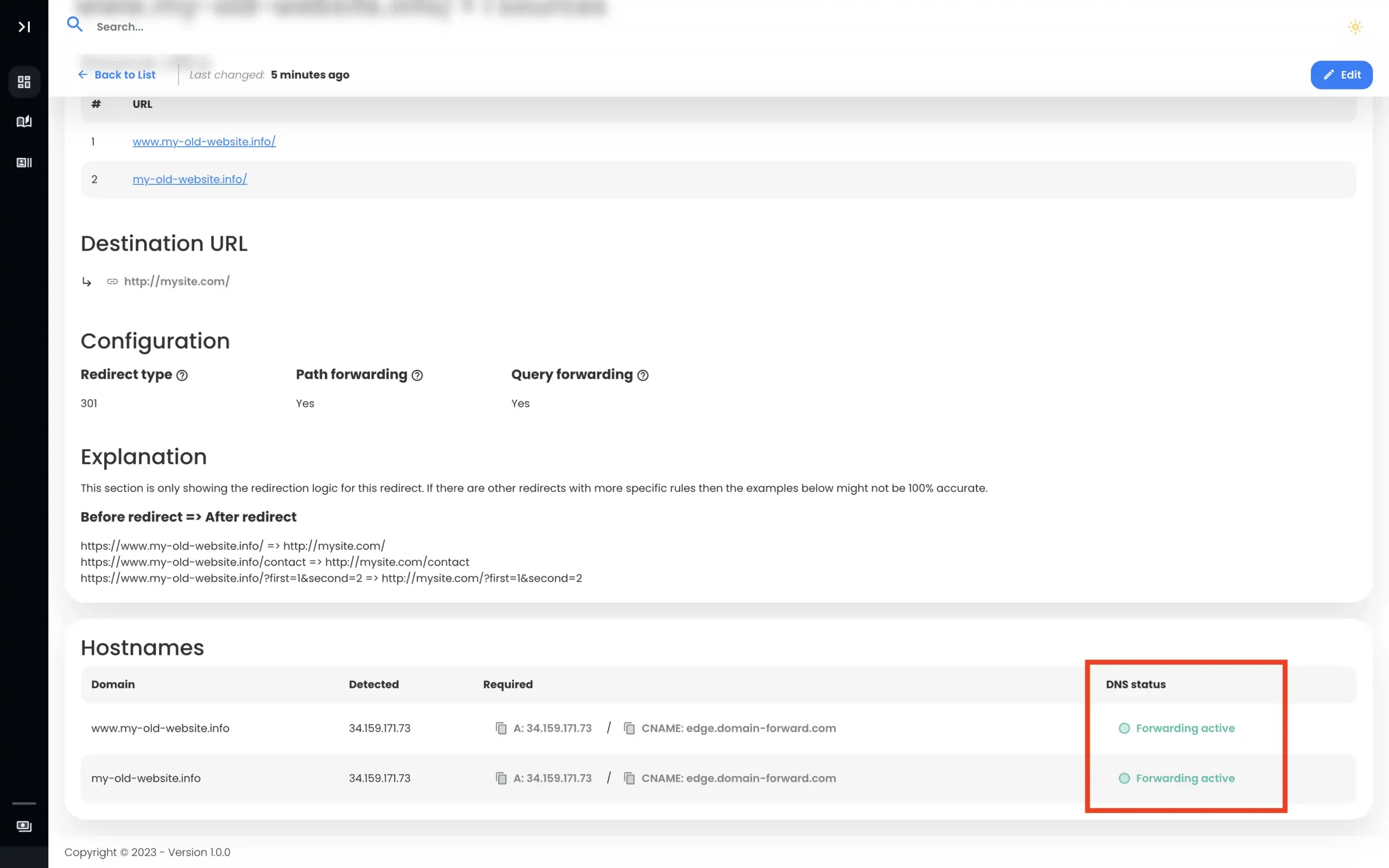
Note: The DNS change isn’t always instant. It can take an hour or even up to 48h for the changes to go live. So have some patience. 🙂
Step 6: Verify Redirect Using Online Tools
Now that we have set up the domain forwarding and the DNS entries, it’s time to check if the redirection is working correctly. Below is an image from an online “redirect testing tool,” confirming our redirection is functioning correctly.
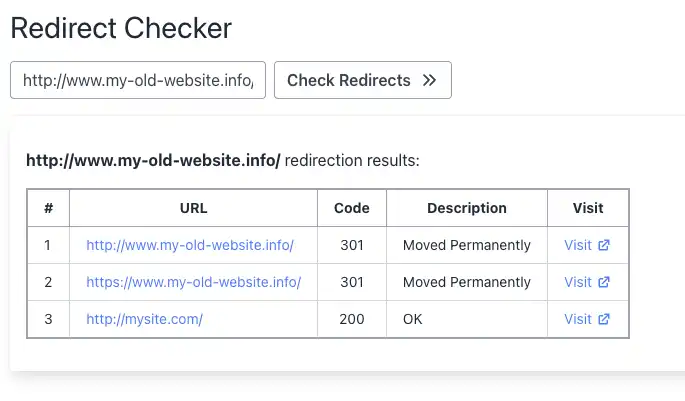
Final thoughts
If you’ve made it this far, you can finally say goodbye to the headaches of redirecting with IONOS because Domain-Forward.com has got you covered.
Here is the exciting part – with Domain-Forward.com, you get free and automatic HTTPS support, giving your website that extra layer of security and trust, unlike IONOS, where you miss out on this fantastic feature. Additionally, it doesn’t support 301 redirects which is probably the redirect you want to use anyway if you are redirecting your whole domain. So be careful that you consider that aspect when thinking about the effects on SEO.
If you found this post helpful (and we hope you did), show us some love and support by subscribing to our paid plans. By doing so, you’ll help us continue offering top-notch services and take our magic to new heights.


